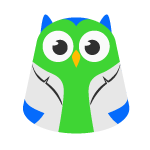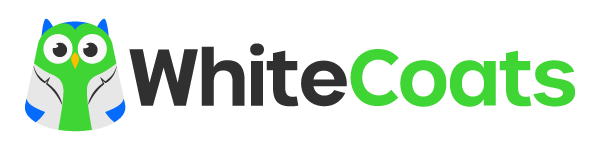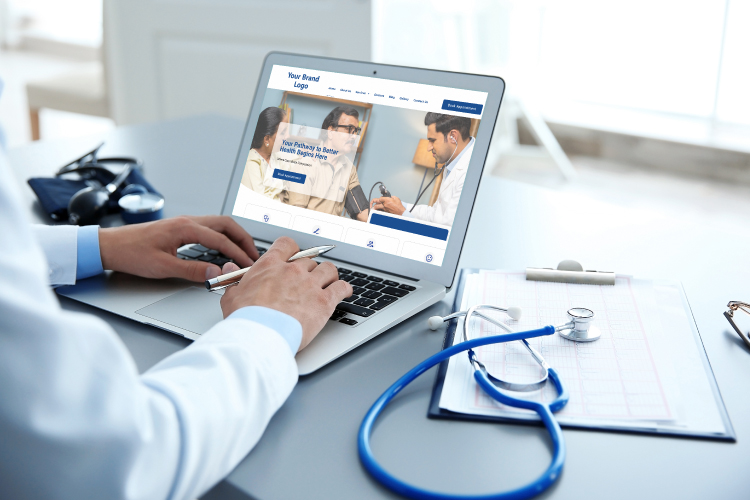
7 Reasons Why Your Practice’s Website May Be Turning Patients Away
September 20, 2024Book A Free Demo
Book A Free Demo
In the ever-evolving digital landscape, establishing a robust online presence is vital for doctors seeking to connect with patients effectively. Social media platforms like Facebook and Instagram offer powerful tools for medical practitioners to showcase their expertise, engage with potential patients, and promote their services. Linking your Facebook Business Profile and Instagram account can amplify your online reach and streamline your social media marketing efforts. In this blog, we will guide doctors through a step-by-step process to link their accounts, unlocking the potential of these platforms for their medical practice.
Before linking your Instagram account, ensure you have a Facebook Business Page for your medical practice. If you haven’t created one yet, log in to your personal Facebook account and click on the “Create” button at the top right corner. Follow the instructions to set up your Business Page, providing relevant information about your medical practice, contact details, and a profile picture.
If you already have a personal Instagram account for your medical practice, it’s time to convert it into a Business Profile. Open your Instagram app, go to your profile, and click on the three horizontal lines (menu) at the top right corner. Select “Settings,” then choose “Account,” and click “Switch to Professional Account.” Follow the prompts to set up your Business Profile, ensuring to categorize your account as a “Business” profile.
With your Facebook Business Page and Instagram Business Profile in place, it’s time to link the two accounts. On your computer, access your Facebook Business Page and click on “Settings” at the top right corner. On the left sidebar, select “Instagram,” and then click on the “Connect Account” button.
A pop-up window will appear, prompting you to log in to your Instagram account. Enter your Instagram login credentials and click “Log In.” Instagram will request permission to access specific information on your Facebook account. Click “Continue” to grant this access. If you have multiple Instagram accounts, be sure to select the correct one you want to link.
Upon successfully linking your Instagram account, you can configure sharing options to post your Instagram content directly to your Facebook Page. This feature allows you to save time and streamline your social media marketing efforts. You can choose to automatically share your Instagram posts to your Facebook Page and vice versa.
It’s essential to verify that the link between your Facebook Business Page and Instagram account is working correctly. To do this, go to your Facebook Business Page, click on “Settings,” and on the left sidebar, select “Instagram.” You should see your linked Instagram account displayed with a green checkmark, confirming that the connection is established successfully.
Conclusion:
Linking your Facebook Business Profile and Instagram account offers doctors a seamless way to enhance their online presence and engage with potential patients. By following this step-by-step guide, medical practitioners can leverage the power of these social media platforms to promote their medical services, share valuable content, and establish themselves as trusted healthcare professionals. Embrace the opportunities presented by Facebook and Instagram, and let your medical practice flourish in the digital realm, connecting with patients and making a positive impact on their healthcare journey.